⚓USING THE MASTERLIST⚓
☀️How to submit new Waterdogs to the masterlist☀️
Good news! Designs from official Breedings, Auctions, Flat Sales, Guest Artists and Raffles will be automatically uploaded to the masterlist! No need to worry about them!
T2 Salon Make-overs will be uploaded by the artist once completed!
MYO and Self-Breed Masterlist entries will be automatically uploaded when your MYO/Self Breeding Slot Design Submission is accepted!
If you happen to have a previously approved myo, self breeding, flat sale, custom, etc that never got submitted to the Old DA masterlist please submit a report OR send a ticket/helpboard mesage on the discord OR message a mod. (Please ensure you look for it on the new masterlist first with any search parameters that may apply to it as there is a chance it may be uploaded under an old owner or old username.)
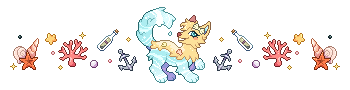
🐠How to update an existing design / image / trait list on the masterlist🐠
On the far left side of your Waterdog’s masterlist entry you’ll see a group of 3 sections with various choices. The very last option under the ‘Settings’ section is called ‘Update Design’. Click this. From here you’ll be able to create a Design Update Request.
LISTED BELOW ARE THE TABS ON THIS PAGE AND INFORMATION ON WHAT TO PUT IN THEM:
• The first section that will pop up is ‘Status’: this is where you will press submit once you’re finished filling out the required information in the other sections.
• The second section is ‘Comments’. YOU MUST STATE WHAT ABOUT THE DESIGN YOU ARE UPDATING otherwise the request will be cancelled. Any proof required, such as proof of a redesign previously being approved, also goes here. After you are done commenting, make sure to hit ‘Save’ at the bottom to proceed.
• The third section is 'Masterlist Image': this is where you upload the new image you would like used on the masterlist! We do not allow new images if there are no design changes. (If your old art is on the masterlist and you would like to replace it with an updated piece, please DM Waterdoge on Discord with the unwatermarked image and thumbnail preferences.) Please make sure images are no larger than 2000x2000 pixels to help with site efficiency. (If your image is too big you will receive an error.) Give credit to any designer/artists for the creation of the design and image used on the masterlist at the bottom. If needed, multiple people can be credited by clicking the blue + button on the right of each section (next the url credit boxes). Remember to hit 'Save' when you're ready to move to the next section!
★NOTE★ When uploading your new image you can toggle off the image cropper and upload your own custom thumnail image. (It must depict the Waterdog/Watercat the entry belongs to and must be PG friendly. Do not upload any flashing images). You will know you have done this correctly when the button to choose a thumbnail image appears. If you'd like the image to be the full version of the one you're using for the masterlist, just upload the same file again. 
• The fourth section is ‘Add-Ons’: This is used when adding traits you've purchased from the Sand Shop. Select the trait you would like to add-on from the inventory drop down menu. If you do not have any traits you wish to add to your design you can click ‘Save’ at the bottom and proceed.
• The final section is ‘Traits’: This is where you can adjust any listed traits that are changing with the redesign of your Waterdog; such as the addition / removal of Wave Hair or Sand Socks. You can also adjust the rarity of your Waterdog when upgrading / downgrading traits here on the drop-down menu. (As we are currently going through the masterlist to add in traits to all entries, please do not submit a design update just to add in traits. They will be added when we get to them. If your Waterdog/cat has traits added, but one or two traits are missing, please DM Waterdog on Discord.) If your Waterdog/cat DOES have traits, please make sure you add all of them into your design update! Refer to the traits listed already on the entry at the time you're submitting the update. Once you're done, click ‘Save’ at the bottom to proceed.
Once all the required information has been filled out and saved, the ‘Status’ section will appear with a green checkmark. Double check that the information you provided in each section is correct and then hit 'Submit Request'!
It may take up to a few days for a moderator to check over and approve/cancel/reject your submission, please be patient with us! In the event of a rejected request, information as to why and how to adjust the request will be provided.
You can click HERE to view all of your past or pending requests.
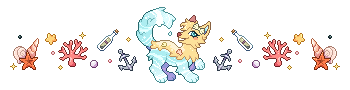
🚢How to transfer a character to someone else🚢
On the far left side of your waterdog’s masterlist entry you’ll see 3 tab sections. Click on the second to last option under the ‘Settings’ tab, called ‘Transfer’.
Select the user you wish to transfer the design to from the dropdown menu. Make sure you list the reason for transfer (ex: Gift, Trade, Sale, Voucher). You don’t have to be too specific but if any type of sale/voucher is exchanged please include the amount for future reference! 
NOTE: Any transfers to someone offsite / without a Waterdog World account can only be done by an admin! Please DM Waterdoge on Discord for transfers involving someone who doesn't have an account on the Website. It is required that the new owner has a DeviantArt account due to the way our host site, Lore Keeper, tracks ownership.
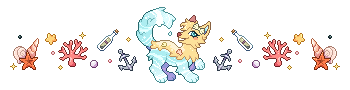
🦈How to accept a transfer🦈
Once your transfer has been approved by a moderator you will receive a message in your inbox informing you of it. Please don’t delete this right away! In order to accept your transfer you will need to click ‘View Transfers’. This will direct you to a page that will show all incoming, outgoing and completed transfers. Then all you need to do is click the ‘Accept’ button.
You can also click HERE to view the transfers page.
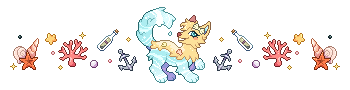
🐳Transfer Cooldowns🐳
There is a 3 day cooldown on all design transfers to help alleviate scalping/fodder.
Raffled designs and other event prizes may have 1 Month or longer cooldown.