⚓GALLERIES, FAVORITES, CHARACTER PROFILES AND BOOKMARKS⚓
🦀How to submit art/literature to the Website Gallery🦀
Select ‘Gallery’ in the navigation bar!![]()
Once you’re here you’ll see each individual gallery we have for different kinds of art, such as 'General Art', 'Literature' and 'Event Art'. On each gallery shown, there will be a blue + button. Click the + button on the gallery you wish to submit to.
The page you will be directed to has several sections that you need to provide information in.
The first section is called 'Main Content'. This is where you include the file for your image or paste the literature you wish to post. As stated on the page, you can submit an image and literature together if desired. (This text box is not for comments/descriptions about your submission)
After doing this, scroll down and you will find the 'Basic Information' section. This is where you include the title of your submission, anything you’d like to share about it in the description box (Which is optional), a content warning (Optional, if you do not need one) any collaborators (Also optional) and whether the art/literature is a gift, part of a trade, or was commissioned along with who the submission is for (again, optional). You can add multiple Collaborators (The person/people you collaborated to make the art/literature with) and Participants (The person/people the art/literature is for) by clicking the 'Add Collaborator' / 'Add Participants' buttons again.
The final section is listed as 'Characters'. This is where you can include the masterlist code (aka the characters category abbreviation followed by a - and the characters masterlist number) of any Waterdogs/Watercats that are included in the art/literature. Doing so will also include your submission in the character’s personal on-site gallery! After typing in the character’s code make sure to click outside the box to ensure the code has worked correctly. If it has, the character should show up like Marina has in the image below. If it doesn’t, you may have entered the character category abbreviation (the "CAP" before the “-0001” shown in the example) wrong or included extra text that isn't needed. Be sure to also check there's no spaces before or after the code.

After all of this is done, you can hit the blue 'Submit' button found at the bottom right of the page and finally hit the 'Confirm' button. This will then send the Art/Literature submission to us for Moderator approval.
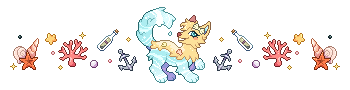
🐬How to favorite art from the Gallery🐬
There are two ways to favorite art from the gallery! The first doesn’t involve clicking into the image. Once you’ve found an image you’d like to favorite you can click the small star symbol found under the image.
The second way involves clicking into the image. Once you’re on the image’s page, in the top right corner there will be a star symbol. Click this and it will favorite the image.
All the art you’ve favorited can be found in the 'Favorites' section found on the left side of the screen when viewing your profile. You can also view someone else’s favorites by going to their profile and clicking on the same section there. Any art you’ve favorited that includes one or more of your own characters will be added to your 'Own Character Favorites' section instead of the regular 'Favorites' section.
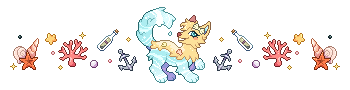
🏝️How to view a specific character’s on-site gallery🏝️
As mentioned in the “How to submit art/literature to the website gallery” section, art that has been submitted with a character(s) attached to it will appear in that character’s personal on-site gallery. To find this gallery, go to the specific character’s masterlist entry. On the left side there will be a few boxes with several options to click, one of them being 'Gallery'. Click this to be taken to the character’s gallery.
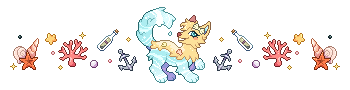
🦞How to edit a character’s profile🦞
Similar to viewing a character’s personal on-site gallery, you need to go to your specific character’s masterlist entry. Once you’re on their page, there are two ways you can edit their profile. For the first option, scroll down and you will see an 'Edit Profile' button on the left side.
The second way to edit your character’s profile is by clicking the 'Profile' button, shown on the left side. The page you are then taken to will have an 'Edit Profile' button on the bottom right of the page when you scroll down.![]()
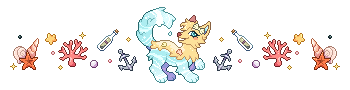
🌊How to bookmark/favorite a character🌊
Bookmarking a character allows you to select from several options to be notified of when the current owner of that character changes the status of them. To bookmark a character, go to the characters page and in the top right corner there will be a 'Bookmark' button along with buttons that list the character’s gift art status, gift writing status and whether they’re open or closed for sale/trades. Click the 'Bookmark' button.

Once this button has clicked a window will pop up giving you the option to check boxes for what you’d like to be notified of. There is also a box provided if you’d like to include a comment for yourself. As stated in the window, all bookmarks are private!